Student Manual
Chapters and Lessons
Click the Chapters & Lessons tab on the Dashboard or select the Chapters & Lessons option from the Course Navigation menu.

Figure 7.1: Course Dashboard with Chapters & Lessons Tab

Figure 7.1: Course Dashboard with Chapters & Lessons Tab
- Gray color denotes the topic or chapter is not read yet.
- Yellow color denotes that you have started reading the topic or chapter but not completed yet.
- Green color denotes the topic or chapter is read.
| Shortcuts | Description |
|---|---|
| R | To navigate to item list |
| Spacebar | To scroll one page down |
| P | To view previous item or activity |
| N | To view next item or activity |
| Alt+K | To go back |
| Alt+C | To open Flashcards within chapters and lessons |
| Alt+Q | To open Quizzes within chapters and lessons |
| Alt+E | To open Exercises within chapters and lessons |
| Alt+L | To open Labs within chapters and lessons |
| Alt+A | To use accessibility features in chapter and lessons |
Table 7.1: Chapters & Lessons Shortcuts
Text-to-speech
Text-to-speech converts the text into spoken words. You can access this by clicking on the Play button before the heading of the chapter. Also, the word will be highlighted in the chapters as per the audio.

Figure 7.2: Using Text-to-Speech Option in Chapters and Lessons

Figure 7.2: Using Text-to-Speech Option in Chapters and Lessons
Note
The text-to-speech may vary from course to course.
Maximum Time Spent
You can identify progress made in each topic with the help of the Reading Indicator. Initially, Reading Indicator will be white in color. On the basis of time spent on each topic, the bar will fill in green color.
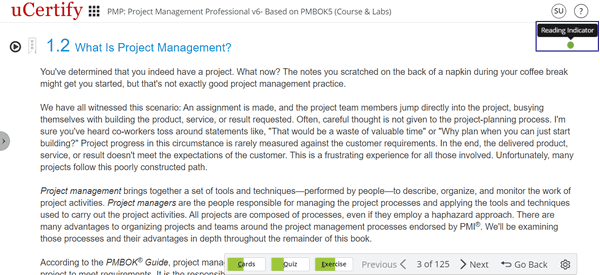
Figure 7.3: Chapters & Lessons with Reading Indicator
You can mark any topic as read or unread. Click the Reading Indicator next to the topic name and click the Mark as read or Mark as unread option.

Figure 7.4: Mark a Topic as Unread Option
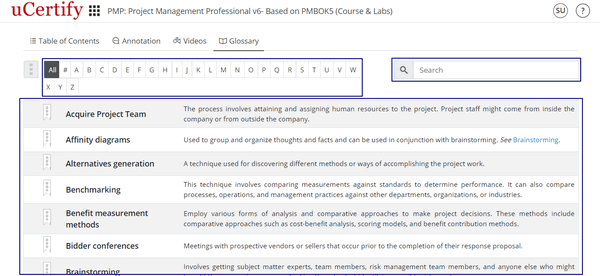
Figure 7.5: Glossary of Chapters & Lessons
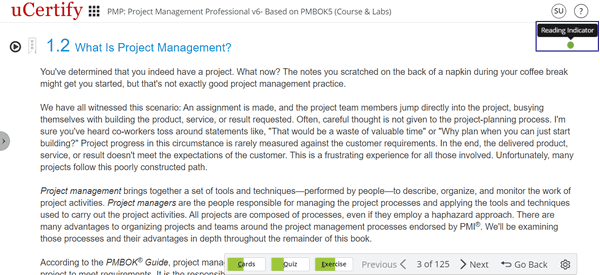
Figure 7.3: Chapters & Lessons with Reading Indicator
You can mark any topic as read or unread. Click the Reading Indicator next to the topic name and click the Mark as read or Mark as unread option.

- Table of contents: Consists of a list of chapters covered.
- Annotation: Consists of annotations marked in the chapters.
- Videos: Consists of videos used in the course.
- Glossary: Contains explanations of concepts relevant to the course, you can find the desired term using its initial alphabets or with the help of search box.
- Resource: Provides the option to download the course outline.
- Search: Allows to search about any topic throughout the course.
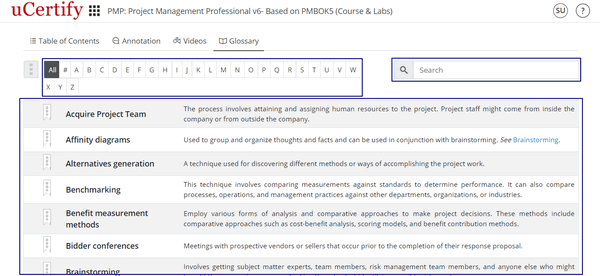
Figure 7.5: Glossary of Chapters & Lessons
Table of Contents
It shows chapters’ name including all objectives.

Figure 7.6: Options Available in Table of Content
- Start where you left off: Takes you to the point where you left last time while going through chapters.
- Go to the farthest point read: Takes you to the farthest point that you ever reached.
- Enable bite-size learning: Changes the mode of e-book reading. Select this to enable and then open the desired content. In this mode, you can navigate through each chapter objective wise; by default, an e-book is navigated chapter wise.

Figure 7.6: Options Available in Table of Content