Student Manual
Maximum Time Spent
You can identify progress made in each topic with the help of the Reading Indicator. Initially, Reading Indicator will be white in color. On the basis of time spent on each topic, the bar will fill in green color.
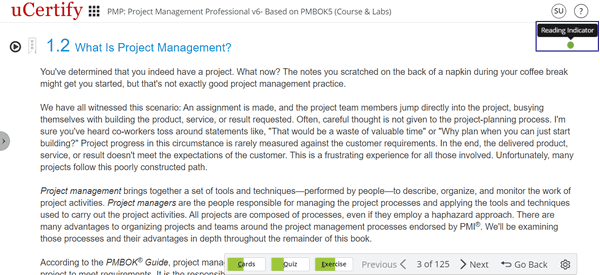
Figure 7.3: Chapters & Lessons with Reading Indicator
You can mark any topic as read or unread. Click the Reading Indicator next to the topic name and click the Mark as read or Mark as unread option.

Figure 7.4: Mark a Topic as Unread Option
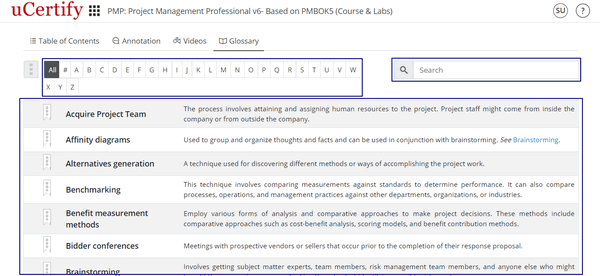
Figure 7.5: Glossary of Chapters & Lessons
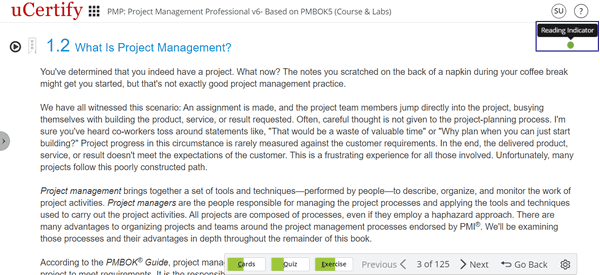
Figure 7.3: Chapters & Lessons with Reading Indicator
You can mark any topic as read or unread. Click the Reading Indicator next to the topic name and click the Mark as read or Mark as unread option.

- Table of contents: Consists of a list of chapters covered.
- Annotation: Consists of annotations marked in the chapters.
- Videos: Consists of videos used in the course.
- Glossary: Contains explanations of concepts relevant to the course, you can find the desired term using its initial alphabets or with the help of search box.
- Resource: Provides the option to download the course outline.
- Search: Allows to search about any topic throughout the course.
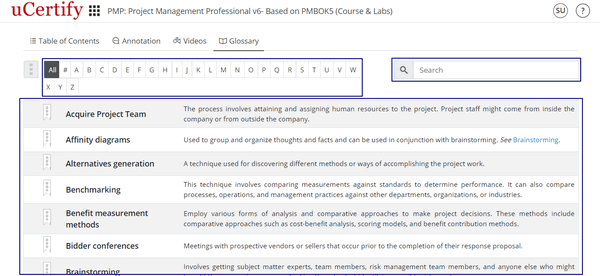
Figure 7.5: Glossary of Chapters & Lessons